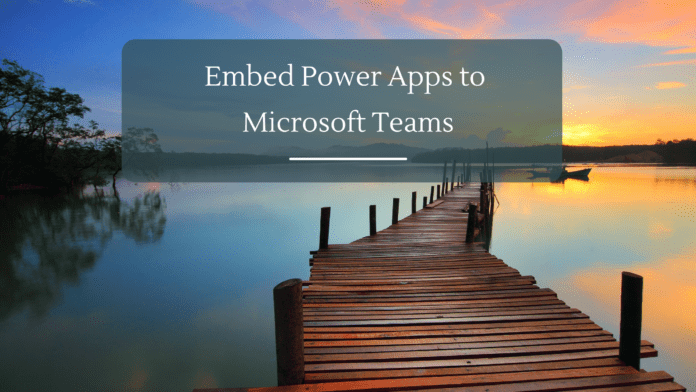Introduction
With Teams, we can build deeply integrated Power Apps with the availability of Data verse for Teams. However, there can be other Apps built outside Teams that you would like to onboard to Teams so that users can easily access them.
Microsoft Teams provide 2 options to embed an already created Power App within the teams’ environment. We can either
- Add the App as a Tab app
- Add the App as a Personal App
In this article, we will see how we can implement both in the Teams environment
Embedding App as Tab App
Since Teams has become a collaboration Hub, having any of the commonly used organization tools as a Tab in the commonly used Teams Channel is the easiest way to improve the accessibility of the app.
We have a Team called Operations that takes care of Team provisioning Requests as we have disabled the Out of the Box team creation option, we will see how to add a Team Provisioning Power App that we had created previously as a Tab in the Team’s channel so that it becomes easier for Operations teams to access it. Click on the Plus sign to open the “Add a tab” Pop up.
Search for Power Apps and Select it.

It will open the existing Power Apps that we have created in the Power Apps Studio which we can select and embed as a Tab. Select the App and Click on Save.

We can see that the App to provision teams has been added as a Tab in the Team’s Channel. Admin in the Team can now access this app directly from within the Channel Tab to get the Teams Created. This comes in handy as we have disabled the Team creation option for End users and created a login-based App for IT admins to service the Team Creation requests.

Add Team as an App
To extend the implementation, we can also add the Power App as a Personal App so that the users can add it and Pin it to their Apps Collection for easier access without even navigating to the Tab of a Team.
To do this, let’s head over to make.powerapps.com and Click on Add to Teams option against the App that we want to add to the Teams environment.

This will open the Right Pane from which we can Download the App Manifest file by clicking on Download App.

Now let’s head over to Teams and upload the previously downloaded App Package by selecting Manage your Apps -> Upload a custom app

Browse and select the downloaded App Manifest zip file.

Clicking on Add will add the Teams provisioning app as a Personal App.

Thus, we can see that it has been added to the left app bar and we can now access the Power App as an App inside Teams.

Summary
Thus, we saw how to embed an already created Power App as a Tab and as a Personal App within the Microsoft Teams environment.