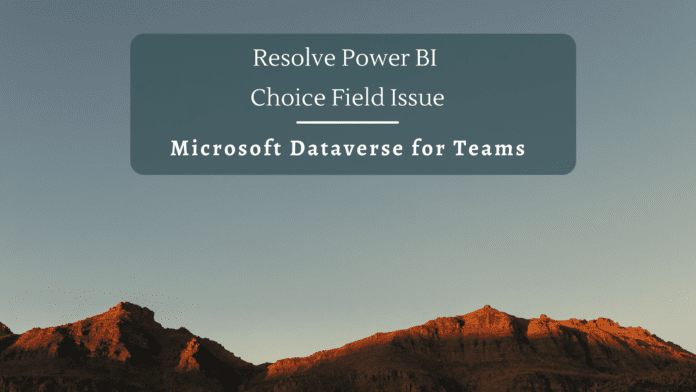Introduction
With the ability to create Power Apps natively inside Microsoft Teams, the possibilities of ease of access and fostering faster collaboration are taken to the next level. We can now create Dataverse tables for Power Apps from Teams to store and display data as needed.
We can also easily connect from Power BI Desktop to these Dataverse for Teams tables to generate stunning Power BI reports as well.
Problem Statement
However, while connecting to Dataverse for Teams tables, there can be a situation where your choice columns in the dataverse table do not get loaded as expected in Power BI. Say for instance I have two choice columns in the Dataverse table
While importing to the Power BI, it creates a Choice Number column as well as a Choice Name column which is empty.

Solution
To dig deep into this issue and find a solution, let’s head over to the Build tab of the Power Apps personal App in Microsoft Teams and select the table section. It lets you open it in Power Apps.

Here in the left pane, we can see the Objects tab. Select it and click on Publish all customizations in the top ribbon.

We can see that in a while, it has published the customizations.

Test the Data in Power BI
Re import the data to Power BI by connecting to Dataverse for Teams table and we can see that the Choice value texts are now populated without any issues

Summary
Thus, we saw an issue related to Dataverse for Teams choice table column coming up as empty in Power BI and how to resolve this issue